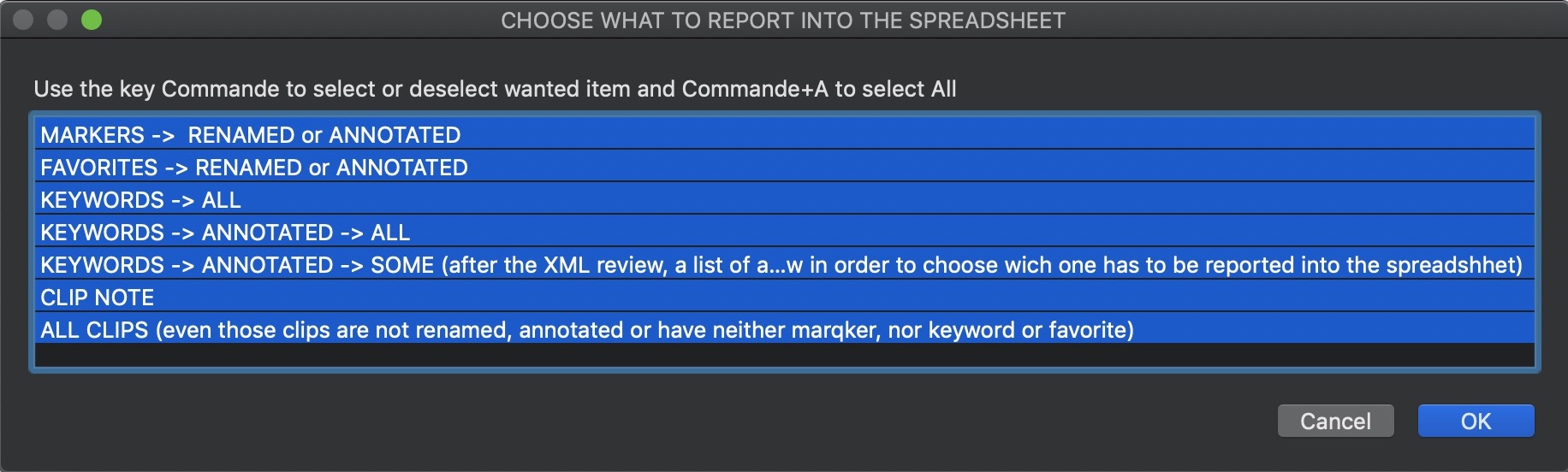![]() FXBOOMERANG is an app i use during post-production before sending a Timeline to mix and color-grading. Its purpose is to make the inventory of all effects, lut, format, FPS, etc… on clips. All that can be useful.
FXBOOMERANG is an app i use during post-production before sending a Timeline to mix and color-grading. Its purpose is to make the inventory of all effects, lut, format, FPS, etc… on clips. All that can be useful.
What FXBOOMERANG can list ?
All audio and video effects, transform, crop, distortion, stabilization, rolling shutter, automatic adjustment (EQ, loudness, hum reduction), LUT, clips formats different from Timeline format (frame rate and size), conformed clips (ex: 24p in a 25p Timeline), speed effects, compositing ( opacity for example), spatial adaptation (fill or none), muted clips (with V key), audio level at -96dB,
FXBOOMERANG can even list effects IN multicam clips, synchronised clips and compound clips.
A small demo of FXBOOMERANG
How to use FXBOOMERANG
1.Export an XML of your Project in FCP X (and nothing else than a Project !)
2.Open FXBOOMERANG and select this XML.
3. Choose to generate only a new XML or a « spreadsheet » or both. Select what you want to search for video and audio.
4.Wait for the Notification (not too long)
What to do with the new XML (« Original Name _TITLE_FX”)
Import the new XML
1.Import the New XML in FCP X. A new project « Original Name _TITLE_FX » will be placed in the same Event where your original project is.
2.Double-click it to open it in the Timeline.
In the Project ”Original Name__TITRE_FX »
3. Go to INDEX at the « roles » tab.
4. Click on the new roles line ((InFX_ACTIVE, InFX_UNCHECKED, OutFX_ACTIVE, OutFX_UNCHECKED) . In order to “expand” the Titles. It seems that if you don’t do that, you won’t select all titles. You will see the title « expand ».
5.At the bottom of the INDEX « clips » tab , clic «“Title”»; It will display only Title in the list (not the gap named « DO NOT COPY »)
6. Select all title of the list with Command + A.
7. Copy all with Command + C
In your Project
8. Open your original project in the Timeline and put the playhead at the beginning (Fn + Left Arrow).
9. Paste all as connected (Option + V).
You can now go between Title using the « Clips » Tab of the INDEX filtering « Title » only at the bottom of the INDEX
Trick 1: search for “FX_” in the INDEX search bar to filter only the Title from this video role (and not your original title).
Trick 2 : Once you have selected one Title in the list, use Command + Down arrow to select the clip below. So you can see all it’s effects, format, LUT or audio level in the Inspector.
Important Note : it happens that copy/paste doesn’t work well. It seems to be an FCP X problem. In this case, copy/paste first title from an unique video rôle by filtering it with the role name in the « clips » tab (ex : « InFX_ACTIVE »). Redo copy/paste with other video roles.
What to do with the « Spreadsheet »
This spreadsheet has an « xls » extension but it’s not at all an EXCEL document. It’s a simple way for me to be sure it can be easily opened in OpenOffice.
1. Open the .xls file with OpenOffice (it’s free) or Numbers. Choose semicolon as splitter. If you want to create a true EXCEL document, save this document as…
You can buy it for a small price by clicking this button. It will help me to develop it more.
Its price is 9,50 €
Please contact me at jeansemeur (chez) free.fr (replace « chez » by « @ ») if you have a problem with FXBOOMERANG. You can send me your XML. I’m not sure the spreadsheet will be ok with “non drop frame” Timeline. I’m working on this problem. No problem with the XML it seems.
Thank for your feedback
/////////////////////////////////////////////////////////////////////////////////////////////////////////
![]() POPSCRIPT is a small app to convert our logging into a SPREADSHEET. It can report :
POPSCRIPT is a small app to convert our logging into a SPREADSHEET. It can report :
– MARKERS (renamed and/our annotated), FAVORITES (renamed and/our annotated), KEYWORDS (annotated or not), CLIP NOTES or ALL CLIPS (renamed, annotated with markers, favorites, keywords or not).
Its price is 7,50 €